
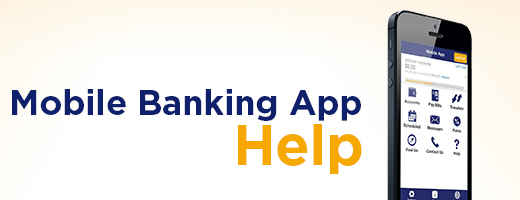
Having some difficulties with the mobile banking app? Here you can review some of the more common questions we’ve received to help you solve your issues quickly and easily. If you can’t find a solution to your issue here, please contact us through the app’s Contact Us option or find your nearest branch’s contact information here.
Common Questions About the mobile banking app
- Is there a cost for the mobile banking app?
- How do I get login credentials for the mobile banking app?
- What is a PAC?
- What is a Nickname?
- What is the Remember Login feature?
- Do I have to log in every time I want to use the app?
- Are there any operating system requirements?
- How do I download the Credit Union mobile banking app on my iPhone?
- What is QuickView?
- Does the QuickView feature automatically display my balances?
- How do I turn off QuickView?
- What if my iPhone is lost or stolen, can I still disable QuickView?
- Will the mobile banking app work if I have a shared of joint account?
- I don't see my Personal Access Image and Phrase when logging in. Is something wrong?
- How do I remove the Credit Union mobile banking app from my phone?
- Will mobile web banking for smart phones continue to be available?
- My phone has been lost or stolen. Is my banking information at risk?
Is there a cost for the mobile banking app?
Our mobile banking app is free to download, and you will not be charged for using the app. However, since the mobile banking app uses data over your wireless network, standard data usage rates from your wireless carrier may apply.
Return to the top
How do I get login credentials for the mobile banking app?
Our mobile banking app uses the same login credentials as our Online Banking. If you are already registered and using Online Banking, you can install and log in to our mobile banking app right now with the same login credentials (your member number and PAC).
If you are not currently registered for Online Banking, you will need to visit your nearest branch to get set up.
Return to the top
What is a PAC?
A PAC is your Personal Access Code, which is used to verify your identity over all our mobile and online banking applications. You would have set up your PAC when you first registered for Online Banking in branch.
If you have not been registered for Online Banking or cannot remember your PAC, please visit your nearest branch location for assistance.
Return to the top
What is a Nickname?
If you would like an easier way to reference your membership details on this device, you can give them a Nickname; for example, Dave’s Account or Main Account. If you are using this device to access more than one member’s information, make sure you give each login a distinct name.
Return to the top
What is the Remember Login feature?
Using the Remember Login option, you can have your member number saved on the device, so you will only need to re-enter your Personal Access Code (PAC) to log in to your accounts. Your Personal Access Code will never be saved on the device and will still be required each time you want to access your accounts. If the device is a shared device, it’s best to leave this option off.
Return to the top
Do I have to login every time I want to use the app?
That depends on what function you need to use. Our mobile banking app is split into two distinct function based categories: convenience functions that are available without having to login, and account functions that require a login before they are available.
Without having to login, you can:
- See your account balances with QuickView (if enabled)
- Find an ATM or branch location
- See the current rates
- Find our contact information
- Manage the Remember Login list
- Connect with us through Facebook, Twitter, and YouTube
- View account information, such as transaction history or detailed balances
- Transfer funds
- Send an INTERAC® e-Transfer
- Pay Bills
- Deposit cheques
- View messages
- Update your personal information
- Modify your profile settings (including enabling or disabling the QuickView feature)
Return to the top
Are there any operating system requirements?
Yes, in order to access the mobile banking app you need to ensure your iOS device is running iOS 5.0 or higher or Android 4.0 or higher for Android devices. If you're not sure which system version you are running just follow these steps to find out.
- Tap "Settings”
- Tap "General"
- Tap "About"
- Scroll down the screen. Your device`s system version will be listed to the right of "Version"
Return to the top
How do I download the Credit Union mobile banking app on my iOS or Android device?
Downloading the Credit Union Mobile banking app is easy. Just follow these six steps:
- Open the Apple App Store on your iOS device or the Google Play Store on your Andoird device and search for your Credit Union
- Next, verify that the author of the app is your Credit Union, by scrolling to the bottom of the info screen and checking the company information.
- Review the information and click on the "Free" icon at the top.
- When the icon changes to "Install," click on it again.
- When prompted, enter your App Store or Play Store credentials.
- The app will download and install onto your device.
Return to the top
What is QuickView?
The QuickView feature displays the balances of your selected accounts along the top of the main screen at any time the app is open, without needing to login first.
Return to the top
Does the QuickView feature automatically display my balances?
Yes, so long as the QuickView feature is turned on. This includes if you are not logged in to your account. You cannot perform any actions with your account through the QuickView function if you are not logged in to your account.
Return to the top
How do I turn off QuickView?
The default setting of the QuickView feature is "off". If you did choose to turn on QuickView during the initial login setup, you will need to go to Settings/Preferences on the mobile banking app to turn the QuickView feature back off.
Return to the top
What if my device is lost or stolen, can I still disable QuickView?
Yes, if your device is lost or stolen, you can remotely disable the QuickView feature without your device. Remember that until you remotely disable the QuickView feature, your account balances can be seen by anyone with access into your phone or tablet.
To remotely disable QuickView, login to Online Banking through a desktop or laptop and navigate to Account Services/Mobile Banking App. You should see your lost or stolen device listed in the Registered Devices table. Simply click on Remove to disable the QuickView feature for that device.
Return to the top
Will the mobile banking app work if I have a shared of joint account?
Yes. Just enter your account details as you normally would.
Return to the top
I don't see my Personal Access Image and Phrase when logging in. Is something wrong?
No. Because you can download the app directly from the autorized store, the authenticity of the application has been verified by Apple and Google. Since you don't need to worry about the authenticity of the app, we have removed the personal access image and phrase to make your experience quicker and easier.
Return to the top
How do I remove the Credit Union mobile banking app from my device?
For iOS devices, simply highlight and hold down the Credit Union icon on your screen. An 'x' will appear on the upper-right corner of the icon. Touch the 'x' and the app will be deleted from your iPhone or iPad. Then, click on the Home button to stop the icons on the screen from shaking.
For Android devices, hold down the app icon and move it to the unistall trash can when it appears.
Return to the top
Will mobile web banking for smart phones continue to be available?
Yes. Mobile web banking for smart phones continues to be fully operational. You can use mobile web banking at any time with any Internet-enabled phone.
Return to the top
My device has been lost or stolen. Is my banking information at risk?
If your phone or tablet should ever go missing, only the QuickView account balances can be viewed if you have activated this feature. Other transactions on your account can only be accessed if someone knows your Personal Access Code (PAC). Contact your mobile carrier to have your phone deactivated right away. If you're concerned about your personal access code for online banking being at risk, contact your nearest branch to have it changed.
Return to the top

