
Account Security
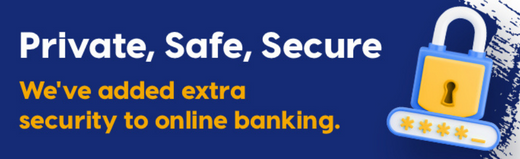
Souris Credit Union takes the safety and security of your personal information very seriously. That’s why we’re proud to offer our members a full suite of unique security features that help keep your money safe, with no interruptions to your online banking.
New Security Measures
We have added another layer of protection to online banking to help ensure your information remains safe.What is two step verification?
Two step verification (2SV) is a security technology that protects your account beyond the username and password. It requires two methods to verify a user's identity to gain access to online banking.Changes to your banking login
With this added layer of security, your online banking login requires a verification code with each login that will be sent to your phone or email.What does this mean for you?
When you log in to online banking, you will be prompted to enter the verification code sent to your email or cell number. The verification screen will tell you whether the code has been sent to your email or cell phone. Once you enter the code, you will be brought into your online banking system.Having issues logging in?
If you are having issues logging in, please contact us at (902) 687-2721 or visit us in person at our location. If your issues arise outside of regular business hours, please call Sonoma Support at 1-888-CREDIT-U (273-3488).How else can you keep your account secure?
You can put several features in place to add another layer of security to your account.Online Banking Alerts
By setting up online banking alerts, you will receive automatic alerts by text or email when certain activities are recorded on your account. This will ensure you are the first to know if any suspicious activity or transactions occur.AutoDeposit for e-transfers
Register for AutoDeposit. This will make sending money on the e-transfer service more secure as any transactions flagged for auto-deposit will be automatically deposited without requiring additional security questions.Lock‘N’Block
If you misplaced your debit card, you can lock it temporarily rather than cancelling the card.Lock’N’Block is a mobile card lock service that allows you to lock your credit union debit card or block transactions by using the mobile app, mobile web, or online banking. Lock‘N’Block makes it easier and faster for you to protect your accounts, as you will no longer have to call your branch to lock your credit union debit card if it’s lost or stolen.
FAQ
Q: I tried to access my online banking but it’s asking me to take another step. Is there a problem with my account?A: There is no problem with your account. We have introduced an enhancement to our log-in process, called multi-factor authentication as an added level of security to all member accounts.
Q: What do I have to do to access my account?
A: Log into online banking as you normally do. A message will pop up that indicates a code was sent to your email or mobile phone, and you will enter this code in the message box in online banking.
Q: Why do I have to enter a code every time I log in?
A: We care very much about your personal information and account safety. By adding this extra step, we are adding another layer of protection.
Q: What if I am traveling and I won't be able to receive an SMS code?
A: If you are not able to receive an SMS code, you have the option of recieving your two-step verification code via email. It is important to set up both text message and email verification methods when initially setting up two step verification on your device.
Please follow these instructions:
Desktop Online Banking
- Register for either Text or Email verification methods when prompted on your device
- Login to Online Banking
- Select Profile and Preferences under the left-hand menu
- Select Change 2-Step Verification Information
- Update or add your phone number/or email address used for 2-Step Verification
- Register for either Text or Email verification methods when prompted on your device
- Log into Souris Credit Union App
- Select Settings
- Select 2-Step Verification Settings
- Update or add your phone number/or email address used for 2-Step Verification
Check out this video on 2-Step Verification for your Mobile App:
If you have any questions on any of the above services, please connect with one of our staff members who will be happy to assist you at (902) 687-2721.

